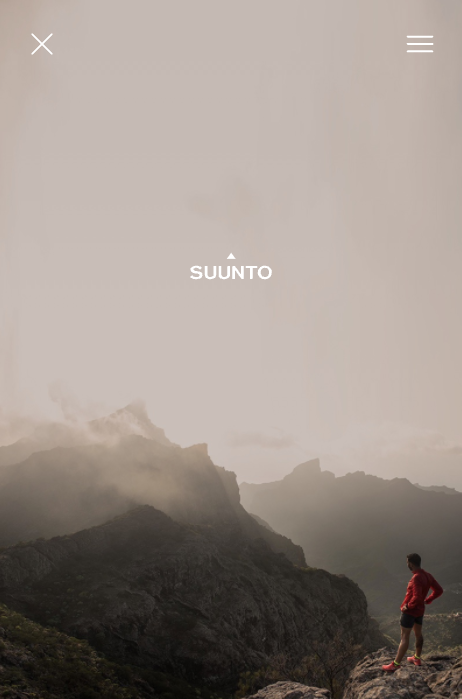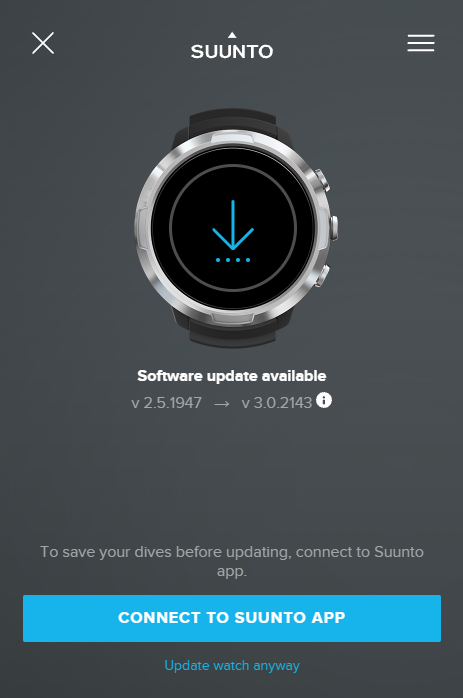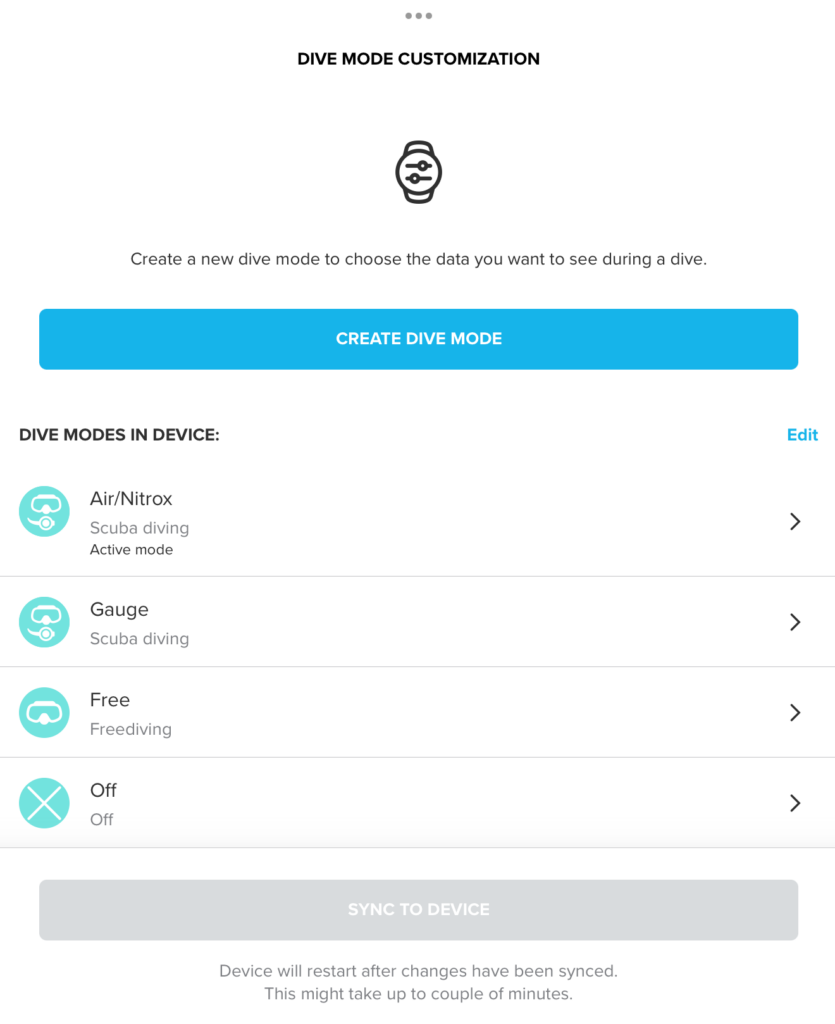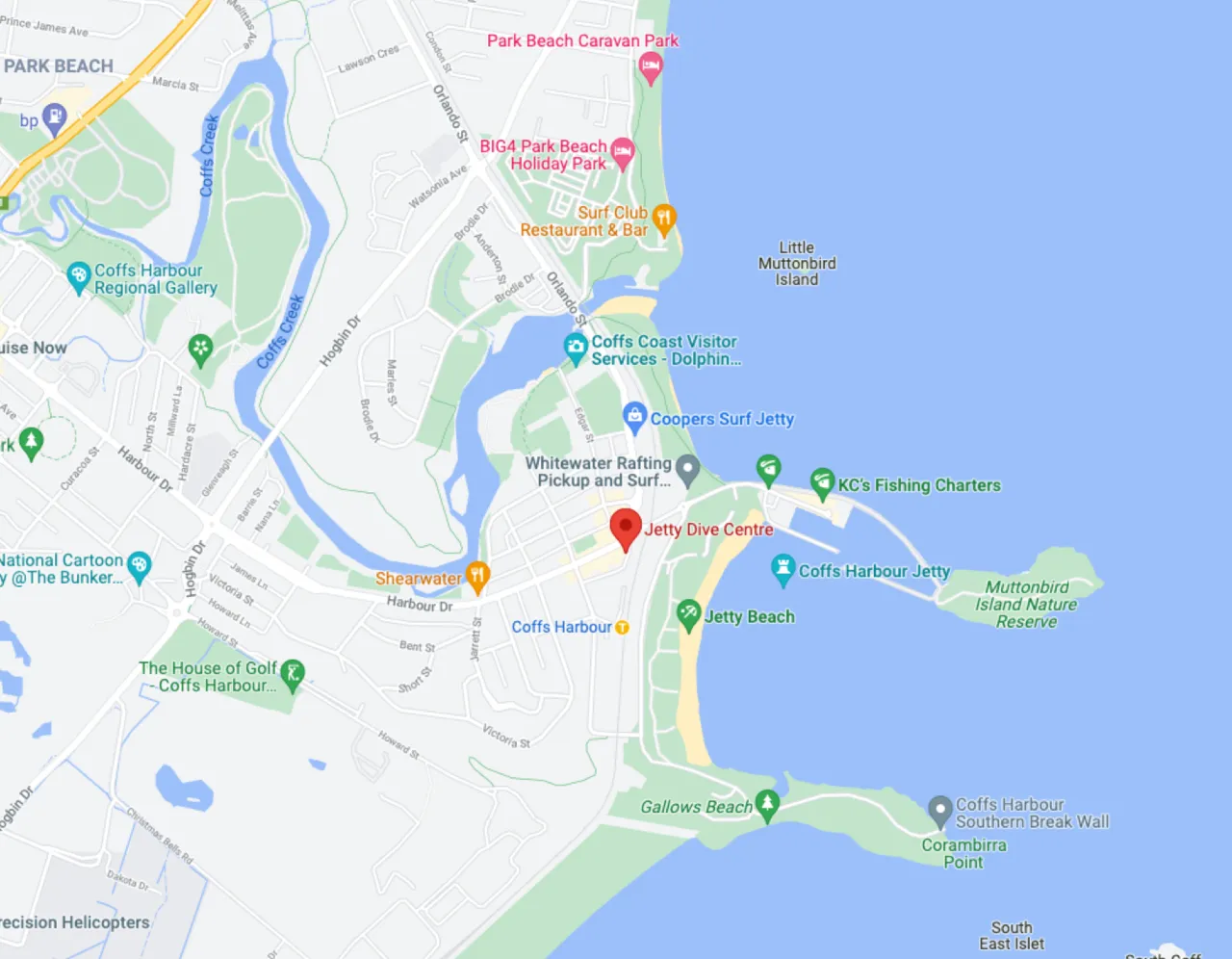What you need to know about the new Suunto d5 2022 update
What you need to know about the new Suunto d5 2022 update – Table of Contents:
Introduction
The Suunto D5 Dive Computer is the latest from Suunto, featuring a Full Colour MIP screen for easy to see operation underwater and above. The d5 features four dive modes of Air, Nitrox, Freediving and Gauge mode. The new D5 has the latest “Suunto Fused2 RGBM” decompression model which can be adjusted when diving more technical, deep dives. It connects to your phone via bluetooth to sync dives. Along with having notification compatability from the connected device. The straps are easily changable, and the battery is rechargable with the included cord meaning no more battery changes!
Why should I pick a Suunto d5 computer?
The Suunto d5 is our choice for a dive computer. It’s rechargeable, has smart notifications, is aesthetically pleasing (I personally love my copper d5!) and is easy to read and use whilst underwater. Plus, Suunto releases reglar updates for the d5 computer’s software, meaning it continues to improve.
What is in the suunto d5 update?
Suunto always bring a smile to our faces with frequent updates on their D5 software. The last major Suunto update gave us notifications from our connected Bluetooth device, and the new Suunto d5 2022 update is providing us with more accessible features on the Suunto App and on the actual computer itself.
Every time a software update is released, it is to improve the software and function of your dive computer. Sometimes there is a bigger update, however, which provides more features or customisability to your dive computer! The newest Suunto update? It’s both.
One of the selling points for the D5 is its customisability of faces. Whether you want to focus on your tank pressure, the compass feature, or if you’re using the computer just as a wristwatch for a little while, you can make changes to what data is most apparent and clear on the watch face. In the past to make these changes you needed to connect the Suunto D5 to a computer and make these changes using the Dm5 Suunto program. The program works well – but can be a little technical, and with more people using just a mobile phone, the update to the Suunto software allowing for customisation through the app makes this computer an even better choice.
In addition to this – after updating, you can even customise the appearance of the “TIME” mode on your Suunto D5 Dive Computer – give your computer an analogue watch face and choose what colours to feature.
So how do you update your dive computer? We’ve detailed steps below to help you through the process!
How do I update my Suunto d5 dive computer?
- Sync your dives to the Suunto App!
Before you do an update, always sync your phone to your Bluetooth Suunto app to ensure you don’t lose any logged dives! Usually you will not lose data, but just to be safe. The updating program will ask you to ensure the dives are synced prior to updating, so you might as well do it first.
- Download SuuntoLink
You need to start on a computer for this update, and download the (free) program from Suunto called “SuuntoLink”. SuuntoLink does all of the hard work for you – and will facilitate any further software updates for your Dive Computer. You can download the SuuntoLink program here: https://www.suunto.com/en-au/Support/Software-updates/Release-notes/suunto-d5-software-updates/
- Plug in your Suunto d5 Dive Computer!
Using the supplied USB Charger cord, plug your d5 into your computer. The SuuntoLink program will automatically recognize the computer is plugged in. SuuntoLink will prompt you to connect your d5 to the Suunto App prior to updating – which is where you have already synced your dives, ready to update.
- Click “Update Watch Anyway”
and let SuuntoLink work its magic. Once done, it will say “Your watch is up to date!”
Once your watch is up to date, sync it again with your Suunto App.
Using the app to customise your Suunto D5
From now on, when you click the little watch symbol, you will be able to make adjustments to your d5. On my Samsung android phone, this icon is in the top righthand corner of the homepage, but on apple it is in the top left corner (it may vary depending on the device!)
Once you’re in the watch, click “Dive Mode Customisation”.
The default dive modes loaded onto the Suunto d5 are Air/Nitrox, Gauge mode, Free dive mode, and Off.
You can customise these modes to a large extent, or you can create your own new mode for full adjustment.
How do I change my Suunto d5 watch face?
1. Press and hold the middle button to open the settings menu. This is where the settings are all stored on on the watch. When in setting menus, the watch will display what menu you are in on the top of the screen. The first menu will display “Main Menu” on the top of the screen.
2. Press the bottom button to scroll down to “general”. Press the middle button to select “ general”.
3. Press the bottom button to scroll to “Device settings”. Press the middle button to select “Device Settings”
4. Press the bottom button to scroll to “Watch Face”. Press the middle button to select “Watch Face”
5. You’ll notice the top of your watch screen reads “Watch face”. Here you can select either the analogue or digital watch face. Press the bottom button to scroll down, and the middle button to select which face you want.
6. After pressing the middle button, the top of the screen will say “Colour”. Scroll the colour options with the bottom button and select the colour you want with the middle button. I chose pink, naturally. You could even match the clock colour with a D5 Strap in the same colour… hmm…
7. Once selected, the watch will direct you back to the “Device settings” menu. To get back to the main screen, press and hold the middle button. You will go back to the “general” menu. Again, press and hold the middle button, you will return to the “Main Menu”. Lastly – press and hold the middle button, and you will return to the main watch screen – with your new settings applied!
… but wait, there’s more!
There is so much more to explore within the Suunto app… but that’s for another blog post!
We hope that this post has helped answer any question you may have regarding the Suunto d5 update. Feel free to shoot us an email with any other questions.
Remember to always update your devices as the updates often have important patches/fixes for problems within the software.
P.S. – If you’re a Coffs Harbour local, feel free to drop in with your d5 and I can do it for you. It takes maximum 20minutes, just make sure you sync your dives first. And definitely ask for me (Tara)!
About the Author
Tara is Jetty Dive’s Office Manager and IT Lady, Social Media Queen, Crazy-Fish-Lady, and as she likes to say – “Self-Appointed CEO”. You’ll find her sitting at her desk surrounded in pink, but happiest either on or under the water.